I have been working on iPhone Application for a month. Hope it can be released soon. =P
As the project is almost completed, i would like to import the source code to a SVN repository. In Mac, there is a free SVN client called svnX. This post show you how to work with your SVN repository using svnX.
After starting the svnX client, two windows are shown.
- Repostories – List all the available SVN repositories
- Working Copies – List all the SVN working copies in the client machine
Add a SVN Repository
- Press the + sign in the Repositories window and fill in the SVN repository detail
Checkout A Working Copy
- Double click the SVN repostory entry
- Select the folder in the repository which you want to check out
- Press the Checkout button
- Select the folder in the client machine for checkout
Commit The Changes In The Working Copy
- Add/Modify files in the checkout folder
- Double click the entry in the Working Copies window
- Select the modifications and press the Commit button
Done =)


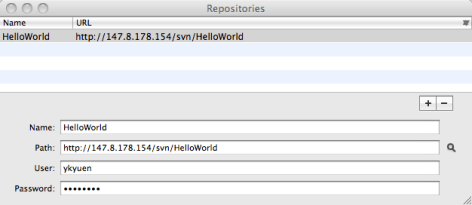
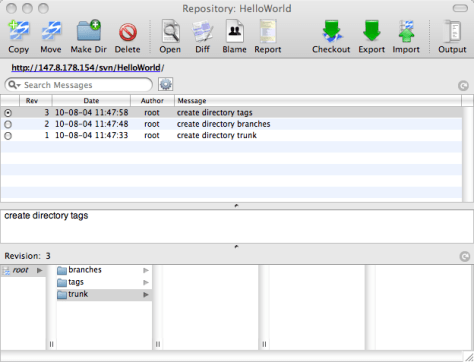
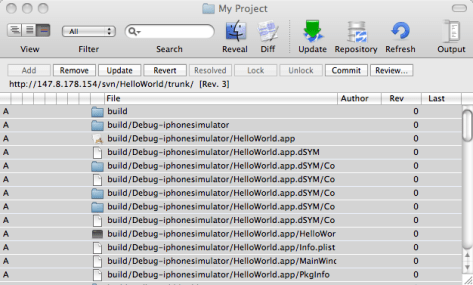


I find the UI a bit confusing, everything is based on drag and drop, no context menus, it’s pretty powerful, but working with it slow.
LikeLike
I got the same impression when i ran the svnX client the first time. but everything is fine after u have run it several times.
I didn’t try other svn clients in Mac OS. i use svnX mostly because it is free. =P
LikeLike
it is so nice… but i cannot made it works on github…
can u help me?
LikeLike
i didn’t tried that before, but i guess you need to setup the svn+ssh in svnX as github required.
The following post should help. =)
Musings – svn+ssh:// and svnX
LikeLike