Update @ 2013-8-25: You can consider Whatsapp Plus as suggested by harish.
Update @ 2012-11-13: Anyone could confirm the following solution work or not?
WhatsApp requires a SIM-Card. I know from various xda-developers discussions, that it’s easier to do a backup from whatsapp on your phone with titanium backup, and then restore it inside your VM. But, the message database is local and messages are not synced across identical accounts.
Reference: CrazyEngineers – Unable to Install Whatsapp on ubuntu; help!!!
Update @ 2012-9-23: This maybe a temporary workaround but only for people who already running whatsapp with his device.
WhatsApp Web Client
Update @ 2012-08-07: I have tried on both BlueStacks and Android emulator. Both of them have connection problem. Seems the Whatsapp server somehow blocked the verification. Currently seems no way to run Whatsapp on PC. =.=
Would that be a proxy problem? Anyone could complete the verification?
Since i dun have a smart phone~ My friend Simon blames me as he can’t reach me with WhatsApp. So he sent me a Taiwan blog post about using WhatsApp in PC and now i translate the steps in English.
1. Download and install the Java SDK. (Download Java 7)
2. Download the Android SDK @ Android Developer
3. Extract the Android SDK and run the SDK Manager.exe
4. It may take some time to fetch the repositories. When it is done. Install the following packages as shown in the picture.
- Android SDK Tools
- Android SDK Platform-tools
- SDK Platform 2.2
- Samples for SDK 2.2
- Google APIs by Google Inc.
- Google USB Driver Package
Some notes:
- I also tried to run in in SDK 4.0.3. But when i run the WhatsApp.apk, it will show the Unfortunately, process android.process.media has stopped error.
- I also tried other values in the Target field when creating the AVD, ex. GALAXY TAB Addon and Android 2.2 – API Level 8, but none of them works. You will get Application is not installed.
5. After the above packages are installed. Close the SDK Manager.exe.
6. Now, run the AVD Manager.exe.
7. Click the New button to create a new Android Virtual Device (AVD) with the following settings. MAKE SURE you select Google APIs(Google Inc.) – API Level 8 for the Target option.

8. When the AVD is ready, select it and click the Start button.

9. After the AVD has completed the boot, search WhatsApp in the Google search bar and install it.
10. Drag down the top status bar after the download has completed. Click the WhatsApp.apk and start the installation.
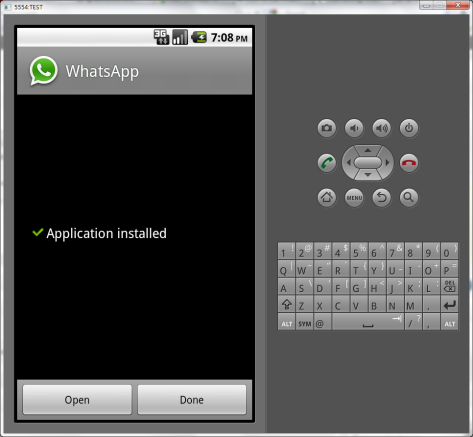
11. Click the Open button in the above picture and then click Agree and Continue.

12. Select your location and enter your phone number.
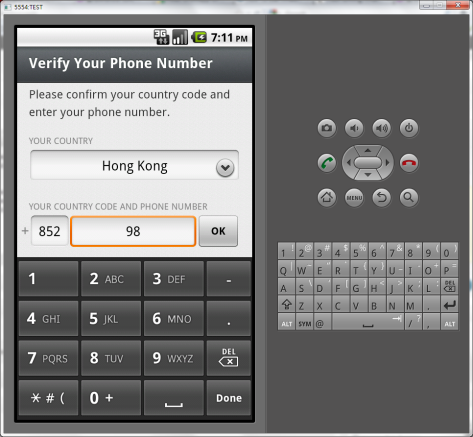
13. The phone with the above number will receive a SMS for verification. It may take several minutes so be patient. But even after you have received the SMS, you could not enter it until the count down ends.
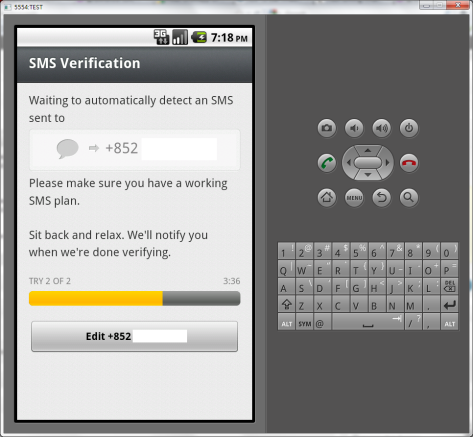
14. As the AVD will never detect the SMS, your phone will receive a call but you can ignore it. The verification code is the same as the one in the SMS. Enter it and it will ask for your name.
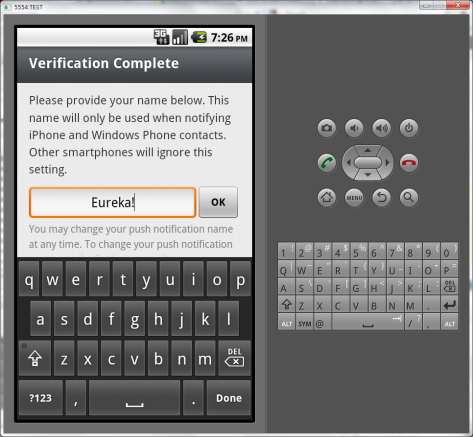
15. The WhatsApp installation is done. Now go back to your Home screen and add a new contact.
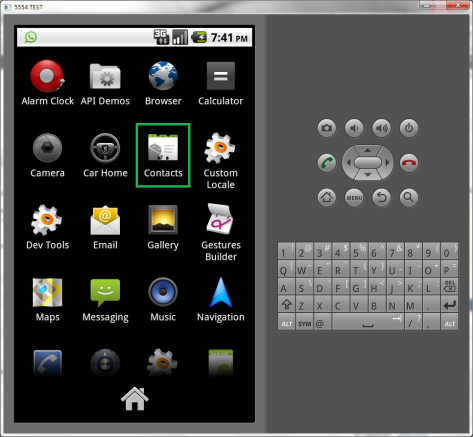
16. Click the Menu button to prompt a menu bar. Then click New contact to add your friends.
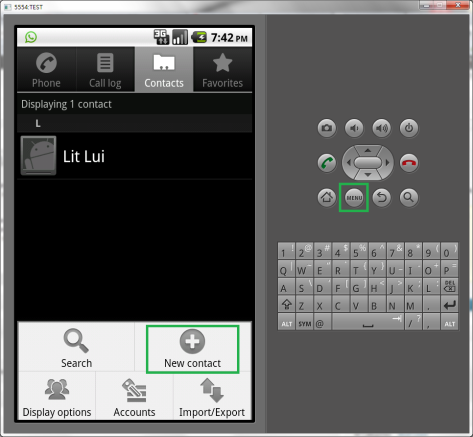
17. Return to WhatsApp and send your first WhatsApp message!

Done =)
Reference:

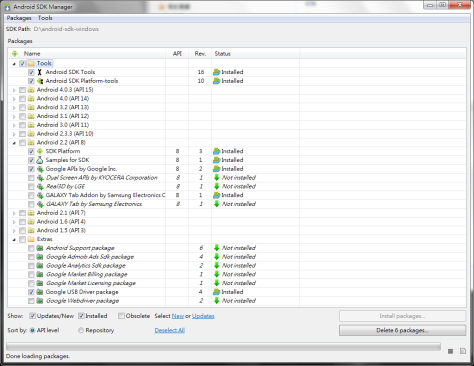

Grande articolo operazione riuscita ma non riesco a vedere i video inviati da un iphone al computer naturalmente utilizzando whatsapp
LikeLike
I couldn’t get exactly what you mean but thanks for your comment. =)
Grazie!
LikeLike
He told that he cannot see videos sended from an iPhone to the PC, using what’s app on pc.
ykyuen, do you think there is a way to use WA on mobile phone and on PC at the same time ? I know that tha authentication is MAC Address based.. and there is also some stuff with imei code on Android..
LikeLike
Thanks for translating. =)
Actually i have not much idea on how to solve your issue, but i guess simply using the android simulator should not work anymore. i guess you may need to use some 3rd parties software like bluestack. hope the following post could help.
WhatsApp for PC Download, WhatsApp for Computer (Windows 7/8/Vista/XP)
LikeLike
Thanks for all these, it work fine. But then after I closed it I can not find it to open again. Please tell me where it hidden. Thank You!
John
LikeLike
you mean after you closed the WhatsApp or the Android simulator?
for the latter one, you can start the simulator by double clicking the AVD Manager.exe and start the AVD again.
LikeLike
does that mean its possible to make calls from your pc to a mobile phone for free?
LikeLike
not really. i dun think there is any way to make a call using the emulator.
LikeLike
ok, and how long does it take for it to boot up? its taking ages
LikeLike
for my desktop, i think it takes about 3mins.
LikeLike
ok kwl i got it to work but now when i try to start it i get to the mobile homepage thinhg, and then the application stops responding
LikeLike
Did you see the message “Application is installed” after you run the whatsapp package?
Make sure u are using Google APIs(Google Inc.) – API Level 8
LikeLike
yes, when i click on the button to unlock the mobile emulator it freezes
LikeLike
I think you got the same problem as Alcor, please refer to the this comment.
LikeLike
when I try to install it … I get out of space … I re-created the virtual .. and it said the same .. any idea ?
LikeLike
you mean when you try to install the whatsapp application but you dun have enough space? that’s strange.
Have you set the SD card size to 512 when creating the virtual device? or your harddisk really run out of space?
LikeLike
I checked and there are 150G availables.
How I ask to install in the SD … is it possible ?
LikeLike
You need to set the SD card size when creating the virtual device, pls refer to point 7.
LikeLike
Created as the tuto said … but no space left … now I removed some apps and it works … I have the alert “low space” but it is working …
when I check the space I have 1G available in SD … the main memory is almost full.
LikeLike
My avd only has the whatsapp application so it didn’t run out of memory.

You can add more ram to the virtual device, Open the AVD Manager, edit the device and create new hardware for Device ram size

You can also add more java heap size.

LikeLike
Android booted perfectly
whatsapp installation had some problems directy searching for “whatsapp”.
Then i solved searching for “whatsapp apk”.
It was installed and launched 🙂
Then i put my mobile phone number and press OK.
here the problem: “Unable to connect. Please try again later” with two buttons, “Check status” and “cancel”…
Any idea?
LikeLike
which whatsapp version did u install? i wonder if some versions may not work any more.
and what is the result if u click check status?
LikeLike
Hello,
I have the same problem runing Android 4.1 or 2.3.3.
When Check Status is clicked, I get directed to Whatsapp page in Twitter
Thank you
HAB
LikeLike
could u try using android 2.2? and make sure select Google APIs(Google Inc.) – API Level 8 for the AVD target.
LikeLike
Hello,
I am getting the same error when doing verification. Unable To connect.
LikeLike
um… i have no idea on that. i wonder if whatsapp has blocked the installation on emulator.
but i found another way to run whatsapp on desktop, there is an software called BlueStacks. For more information, please refer to the following post.
WhatsApp on PC
Hope this solution work for u.
LikeLike
This is work. Thank you very much!
LikeLike
So u could register a new whatsapp account in bluestack without the connection problem?
LikeLike
I am facing the same issue, please feed me back if you find a solution.
Thanks
LikeLike
Have you tried BlueStacks?
LikeLike
Yes i have
LikeLike
I have tried on both BlueStacks and Android emulator. Both of them have connection problem. Seems the Whatsapp server somehow blocked the verification.
Currently seems no way to run Whatsapp on PC. =.=
LikeLike
plx i have the android emulator buh i dnt think i have the google api cus i cant go online so i dnt knw how am gonna install it….plz help…someone instaled it for me so i dnt knw if i have the stuff i need to be able to install it.
LikeLike
The whatsapp server blocked the verification. Currently no way to verify the whatsapp installation in neither the emulator nor BlueStacks.
LikeLike
After launching the AVD , i clicked on the browser to browse but it was unable to connect. Is my LAN connection a problem?? Where do i configure the proxy of my LAN in the emulator. Previously i was using Bluestack and Youwave and i was facing the same problem, though they ran on wi-fi connection but was unable to configure for LAN?? please answer my query if you have any solution.
LikeLike
Andriod does not support proxy in a generic way. If you want to setup proxy on your android device without rooting the phone.
There are some solutions which you could search in Google. Here is one of them.
Android Proxy – Setting Up Proxy With No Root
Hope this help.
LikeLike
HI.
I know this is a bit stupid, but yes. I’m confused in the java sdk page. will you please give me the download link of java sdk?
LikeLike
Download Java SDK
but even you have downloaded it, the solution in this article no longer works. Seems Whatsapp has blocked authentication from emulator.
LikeLike
omg..!!! oooohh… sad.. 😦 i need this software.. don’t know what to do….. helpless here..!
LikeLike
Maybe you could try this.
ThatsAPC – WhatsApp on PC Free Utility
LikeLike
Hello,
I installed the SDK and followed your instructions. I have a proxy, so I started the SDK with the correct proxy settings.
I used the Android 2.2 but I also tried 4.x…
I successfully downloaded the whatsapp application for the 2.2 (so, I have the proof that the emulator correctly uses the proxy settings)
I installed WhatsApp, but after inputing my cell # I got the “UNABLE TO CONNECT” crap.
The same problem I got with the BlueStacks emulator (which does NOT offer native proxy support, so I’ve tried 2 different proxifiers).
So, there is DEFINITELY NO WAY to run WhatsApp on ANY PC Android Emulator, actually! 😦
Regards!
Cris
LikeLike
Thx for your comment. I think Whatsapp somehow blocked the emulator verification.
Have u tried the following free application on PC?
ThatsAPC – WhatsApp on PC Free Utility
LikeLike
Sure, but it didn’t allow the use of Proxies so it’s unuseful to me 😦
Moreover it requires a WhatsApp account… and I do NOT have one, since I do not have Android on my phone 🙂
LikeLike
Sorry that i couldn’t help. Hope the ThatsAPC could fix the whatsapp registration problem and add the proxy feature later.
LikeLike
android doesn’t boot, i can just see “android_” written on the display and it doesn’t load anything even clicking on any button… any idea? (i followed all your instructions)
LikeLike
it may take several mins to boot. if still not responding, close the emulator and launch again.
LikeLike
Waiting for a workaround for this connection problem…
LikeLike
Maybe you could try the web client.
WhatsApp Web Client
LikeLike
Thanks for the reply ykyuen
Unfortunately, the web client is not working either.
It gives me the error: This number is not registered with the given device identifier.
LikeLike
Then i think that web client is only for ppl who already running whatsapp with his phone.
Seems currently no way to run it on Desktop…
LikeLike
How to install the ABOVE METIONED PACKAGES???
LikeLike
Whatsapp somehow blocked the verification thru the simulator. So this method does not work.
LikeLike
Am not able to register my phone number using emulator. Could you please help me
LikeLike
Currently there is no way to pass the whatsapp verification currently. Sorry that we have to wait for another solution.
LikeLike
i want to know how do i put up my photo from my computer in whatsapp as a profile picture ….
LikeLike
The simplest way is to send the photo as an email attachment and download it on the AVD.
LikeLike
hey em using ubuntu 12.04
so i have install AVD to run whatsapp but it show me an error msg “unable to connect,please try again” .
so is there any alternative for AVD
LikeLike
Have u tried the method suggested by CrazyEngineers – Unable to Install Whatsapp on ubuntu; help!!!
LikeLike
Thanks for clear explanation dude…
LikeLike
You are welcome. Could u make it work?
LikeLike
hello guys,
my problem is that i cant install/download whatsapp from the google.market, because i have already installed the app on my phone, but i lost it… and want to reinstall it on the android emulator, BUT i cant, due to the fact that i am not able to select another device, in this case the droid emulator, because there is no option to… pls help me out!
LikeLike
Have you tried downloading the .apk and run it directly?
WhatsApp Messenger
LikeLike
how to free call from pc andriod to phone,computer and ptcl etc.
LikeLike
I dun know any free call service to do that. Maybe you can search it on Google.
LikeLike
I like this trick to run whatsapp without a phone. really amazing
LikeLike
You can install and get thru the whatsapp verification?
LikeLike
Works fine, i use a mobile number, doesnt work on a landline number.
LikeLike
Great! good to know that it works for you. Thanks for your reply. =)
LikeLike
I have finished till Step 5. Step 66 AVD Manager.exe, throws error while executing, that it cannot execute tools\android.bat. But when I saw i cold see the same file in the tools directory too!
LikeLike
What error did u get? Actually i am not very sure if the approach suggested in this post still works.
LikeLike
The error is the AVD Manager doesnt work! I mean its jst doest run! It says it cannot execute tools\android/bat!
LikeLike
What OS are you using? Windows?
LikeLike
Yes I am using Windows!
LikeLike
That’s weird. have you tried the run the .exe in another machine? i have no idea why it cannot be run.
LikeLike
currently i have only one machine! so!
LikeLike
sorry that i couldn’t help…
LikeLike
Who owns whatsapp plus and do whatsapp plus can be installed in the pc
LikeLike
I never tried that before as it is not an official released by whatsapp. But i think it’s worth to try on the emulator~ thanks for your suggestion. =)
LikeLike
thanks for your post. y am i not able 2 scroll on my whatsapp? not even wit a mouse…
LikeLike
try pressing the left mouse button and drag on the screen.
LikeLike
Thanks!! o/
from Brazil
LikeLike
the solution still works? anyway, glad to know that i could help~ =D
LikeLike
i followed the steps you told and i have installed whats app and it is working very well but only problem that i am having is i can not download the images and videos sent to be by friends i have alredy checked the boxes related to downloading of video and images from setting option but still i can not download them please guide me to solve this problem thank you
LikeLike
try this
StackOverflow – How to access local files of filesystem in android emulator?
LikeLike
Does this still work?
LikeLike
i think you dun need it anymore, whatsapp has web version now.
LikeLike